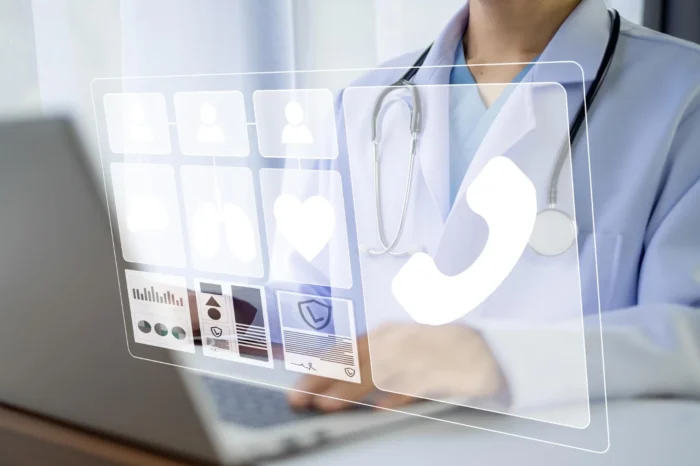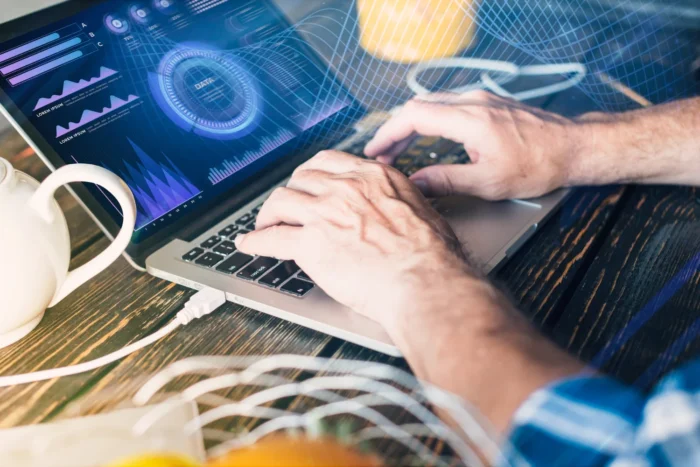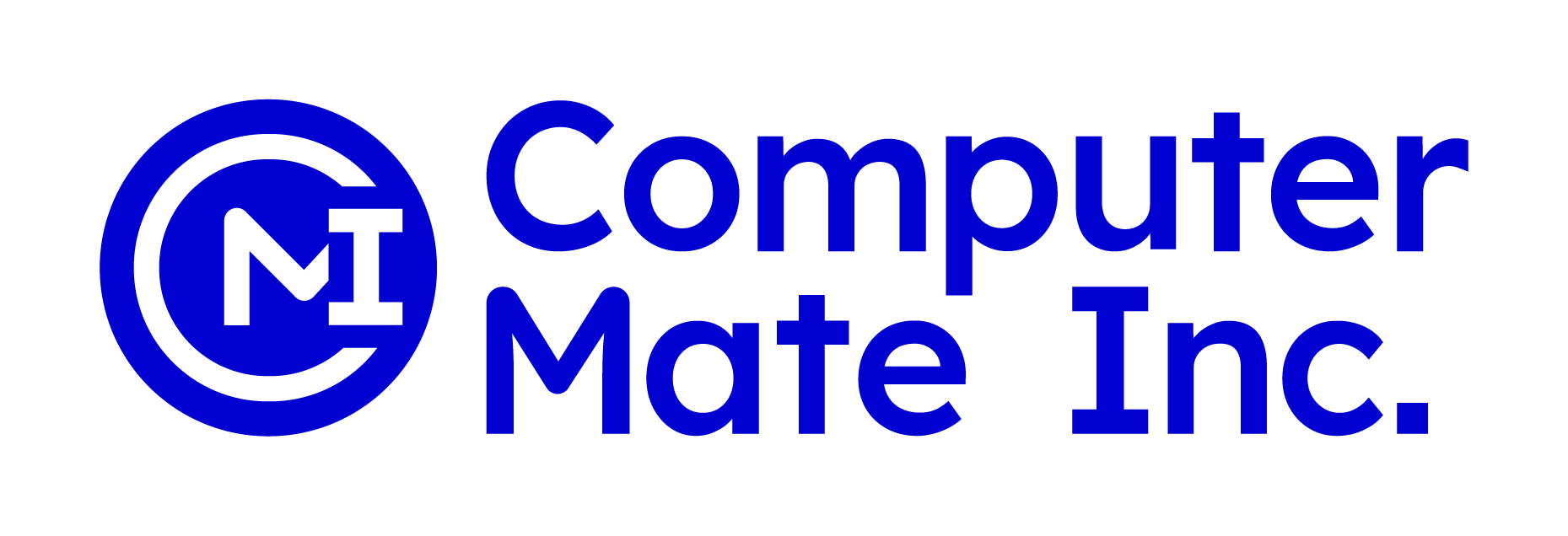A Step-by-Step Guide to Scheduling Recurring Appointments in Medisoft
Managing patient appointments is one of the most time-consuming tasks in a medical practice. However, with Medisoft, a comprehensive medical billing and practice management software, scheduling recurring appointments can be simplified. Medisoft’s appointment scheduling feature allows healthcare providers to automate the scheduling of regular patient visits, saving time and minimizing errors.
In this blog, we’ll guide you how to schedule recurring appointments in Medisoft, so you can streamline your practice’s workflow and ensure your patients receive timely care without the hassle of manually setting up each visit.
Why Are Recurring Appointments Important?
Recurring appointments are essential for patients who need regular check-ups, follow-up visits, or treatments. Whether it’s a monthly therapy session, weekly doctor visits, or annual health screenings, scheduling these appointments in advance can help:
- Reduce administrative workload.
- Prevent missed appointments and scheduling conflicts.
- Ensure consistent and timely care for patients.
- Improve overall patient satisfaction with streamlined scheduling.
Medisoft makes it easy to manage recurring appointments, so healthcare providers and administrative staff can focus more on patient care and less on administrative tasks.
Step 1: Access the Appointment Scheduler in Medisoft
To begin scheduling recurring appointments in medisoft, first, you need to access the Appointment Scheduler module in Medisoft. Here’s how:
- Log into Medisoft: Open the Medisoft software and enter your credentials.
- Navigate to the Appointment Section: From the main dashboard, locate the Appointments section, which is usually found on the main menu.
- Select ‘Add Appointment’: Choose the option to add a new appointment to begin the scheduling process.
Once you’ve accessed the appointment scheduler, you’re ready to start entering appointment details.
Step 2: Set Up the Recurrence Pattern
Medisoft allows you to set up the recurrence of appointments based on your preferences. Here’s how to define the recurrence:
- Choose the Date and Time: Start by selecting the date and time for the first appointment in the series. This is the baseline for the recurring appointments.
- Set the Recurrence Pattern: Medisoft allows you to choose from several recurrence patterns:
- Daily: If the patient needs to be seen every day, select this option.
- Weekly: For patients requiring weekly visits, you can select this option and specify which days of the week.
- Monthly: If your patient needs a monthly check-up or treatment, this option allows you to set the recurrence on a specific date each month (e.g., the 15th of each month).
- Define the Number of Occurrences: After selecting the recurrence pattern, you can set how many occurrences you want. Alternatively, you can set an end date if you prefer the recurring appointment series to conclude after a specific time.
By defining these recurrence settings, Medisoft will automatically schedule the future appointments based on your specifications.
Step 3: Assign the Patient and Provider
Next, you’ll need to assign the patient and healthcare provider to the recurring appointments. Medisoft makes it simple by allowing you to link each appointment to the relevant patient and provider.
- Select the Patient: Choose the patient from the patient list that you want to schedule recurring appointments for. If the patient is new to the system, you can add their information directly into Medisoft at this step.
- Choose the Provider: Select the healthcare provider who will be seeing the patient for the recurring appointments. If multiple providers are involved, you can assign them to different appointments as needed.
By linking patients and providers to recurring appointments, Medisoft will automatically schedule all future visits for the selected provider and patient.
Step 4: Review and Save the Appointment Schedule
Once you’ve entered all the necessary information and defined the recurrence, it’s time to review the schedule:
- Review the Recurring Appointments: Medisoft will display the entire series of appointments. Double-check the details to ensure the times, dates, and providers are correct.
- Adjust if Needed: If any adjustments are necessary (e.g., a change in time or provider), you can modify individual appointments in the series.
- Save the Schedule: Once you are satisfied with the schedule, click Save to finalize the recurring appointments. Medisoft will now automatically populate your practice’s calendar with the scheduled visits.
Step 5: Set Appointment Reminders for Patients
To help patients remember their appointments, it’s essential to set up appointment reminders. Medisoft offers features that allow you to send reminders via email or text message. Here’s how:
- Enable Reminders: When scheduling the recurring appointments, make sure to enable reminders. This feature can be set to notify patients a certain number of days before their appointment.
- Customize Reminders: You can customize the reminder message and choose whether it’s sent via email, SMS, or both.
Sending reminders helps reduce no-shows and ensures your patients stay on track with their treatment plans.

Best Practices for Scheduling Recurring Appointments in Medisoft
To ensure smooth scheduling and reduce errors, here are some best practices:
- Double-Check the Patient’s Information: Always verify that the patient’s contact and insurance details are up-to-date before setting the appointment.
- Use the Auto-Schedule Feature: Medisoft has an auto-schedule feature that allows you to automatically fill in available time slots. This helps prevent overbooking and ensures efficient use of provider time.
- Keep the Calendar Organized: Regularly review your practice’s appointment calendar to make sure all recurring appointments are correct and that no conflicts have occurred.
- Communicate with Patients: Let patients know about their upcoming recurring appointments and encourage them to notify you if they need to reschedule or cancel.
Conclusion
Learning how to schedule recurring appointments in Medisoft can greatly improve the efficiency of your practice by reducing administrative workload and minimizing scheduling errors. By following the simple steps in this guide, you can ensure that your appointments are well-organized and your patients receive timely care.
For those looking to get the most out of Medisoft, Computer Mate Inc. offers the complete solution. We provide not only Medisoft software but also expert support and comprehensive training to help you master all its features. Whether you’re just getting started or looking to optimize your current system, we’re here to help you succeed.