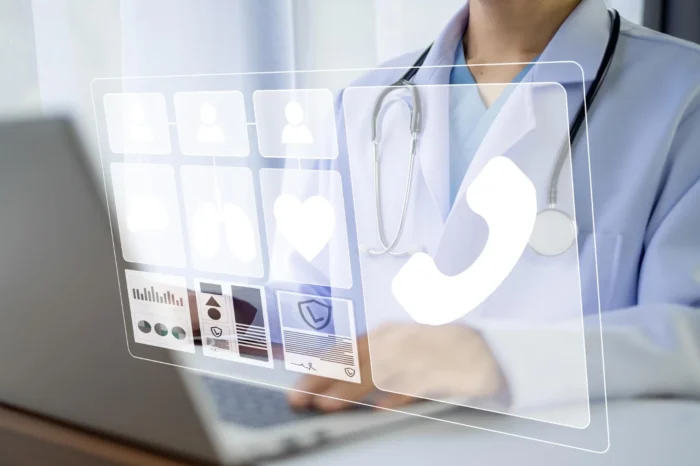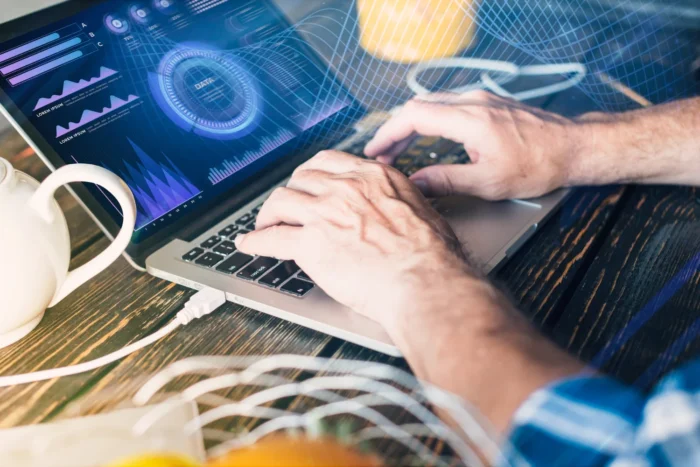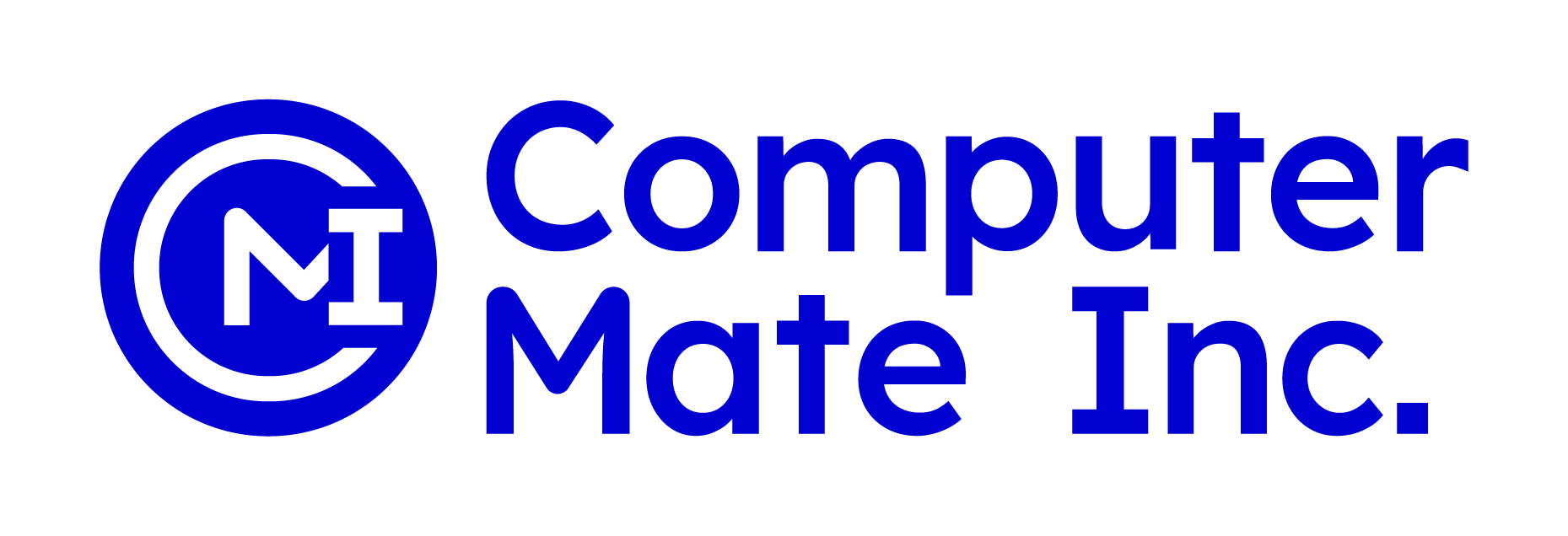Medisoft is a widely used practice management software, especially for healthcare providers such as doctors and medical professionals. It simplifies tasks like scheduling, billing, and managing patient information. One of the features that make Medisoft user-friendly is the hint system. These hints provide useful tips and guidance for users while they navigate through the software, helping them to understand certain functions and improve their workflow.
If you’re wondering where hints appear in Medisoft and how to make the most of them, this blog will walk you through the details.
What Are Hints in Medisoft?
In Medisoft, hints are small pop-up messages that appear throughout the software. These hints provide helpful tips and reminders that assist users in navigating the software and completing tasks effectively. They are designed to provide guidance, explain features, or offer suggestions based on the user’s current actions within the system. They can be incredibly helpful, especially for new users or when working with a feature you’re not entirely familiar with.

Types of Hints in Medisoft
There are several types of hints you may encounter in Medisoft, depending on where you are in the software. These include:
- Field Hints: Field hints are the most common type of hint. They appear when you hover over a field or a data entry box. These hints explain what information is required in that specific field. For instance, when you’re entering a patient’s information, a hint may pop up to remind you to enter the correct date format or the expected value for that field.
- Button Hints: These hints appear when you hover over a button or an icon in the software. They typically provide a brief description of the button’s function. For example, if you hover over the “Save” button, a hint may appear, indicating that clicking it will save the current data.
- Contextual Hints: Contextual hints appear based on the specific task or area of Medisoft you’re working in. These hints provide information or instructions that are specific to your current context. For example, if you are in the “Appointment Scheduling” section, the software might show a hint suggesting tips for scheduling appointments efficiently.
- Warning Hints: These hints alert users to potential issues or errors that could occur. For example, if a user tries to enter incorrect information or skip a required field, a warning hint may appear, notifying the user of the problem and how to fix it.
- Navigation Hints: These hints assist users in navigating through Medisoft. They may show up to help you find a feature, explain what’s displayed in the current view, or provide navigation shortcuts.
Where Do Hints Appear in Medisoft?
Hints in Medisoft can appear in various locations depending on what you are doing. Below are some of the places where hints are most commonly found:
- Data Entry Fields
Hints often appear near data entry fields throughout Medisoft. These are common in sections such as:
- Patient Information: When entering details like name, date of birth, or address.
- Billing: When entering codes for procedures, diagnosis, or insurance information.
- Appointment Scheduling: When setting up appointment times, patient details, or confirming insurance.
- Hovering over a field or clicking into a specific box
It will trigger these hints, guiding you on what needs to be entered.
- Icons and Buttons
When using Medisoft’s various icons and buttons, hovering your mouse over these buttons often activates hints. The software will show the purpose of the button or tool. For example, hovering over the “Print” button in the patient record section will bring up a hint indicating that it will print the patient’s details.
- Menu Options
Hints also appear when you hover over different menu options. Medisoft’s menus can have sub-options, and each option may have its associated hint. This makes it easier to understand the function of different features without having to click through them.
- Pop-Up Dialog Boxes
Medisoft sometimes uses pop-up dialog boxes to display hints or provide additional instructions. These can show up when completing important tasks, such as submitting billing claims, handling insurance verification, or finalizing patient appointments.
- Error Messages and Warnings
If you make an error or miss a required field, Medisoft will provide a warning hint in the form of an error message. These hints typically appear in red and provide you with clear instructions on how to correct the mistake.
- Help System
In some cases, hints appear within Medisoft’s built-in help system. This can be accessed via the Help menu or by clicking on specific help buttons throughout the software. These hints can be more in-depth and provide detailed instructions on completing specific tasks.
- Toolbars
In some views, Medisoft’s toolbars may feature hints when you hover over certain icons. These hints provide a short description of the function of each tool or feature. This is especially useful for frequently used tools, such as the billing or scheduling modules.
How to Enable or Disable Hints in Medisoft?
While hints can be useful, some users may find them distracting or unnecessary. Fortunately, Medisoft allows users to customize their hint settings. To enable or disable hints, follow these steps:
- Open Medisoft and go to the main screen.
- Navigate to the Options Menu.
- Look for Hint Settings or Display Options.
- Here, you can choose to enable or disable the hints feature according to your preference.
Tips for Making the Most of Hints in Medisoft
- Pay Attention to Field Hints: If you’re unsure about what data needs to be entered in a field, always hover over it to see if there’s a hint that can clarify the required information.
- Use Navigation Hints: If you’re unfamiliar with a part of the software, pay attention to navigation hints that appear when hovering over menus and buttons. These can help you quickly learn how to move around Medisoft.
- Be Mindful of Warning Hints: These hints are there to help you avoid errors. If a warning hint appears, take a moment to read it and correct the issue before proceeding.

Conclusion
Hints in Medisoft are a helpful feature designed to make using the software easier and more intuitive. Whether you are entering patient information, scheduling appointments, or managing billing, Medisoft’s hints guide you step-by-step through the software’s many features. They can appear in various locations, including data fields, buttons, menus, and warning messages, providing valuable insights and helping you avoid mistakes.
Understanding where these hints appear and how to use them can enhance your experience with Medisoft and improve your workflow. So, the next time you use Medisoft, be sure to keep an eye out for hints, they might just be the little tip you need to get the most out of the software.
For those looking to make the most of Medisoft’s hints, Computer Mate Inc. offers the complete solution. We provide not only Medisoft software but also expert support and in-depth training to help you fully understand and utilize the hint system. Whether you’re a new user or looking to enhance your current knowledge, we’re here to ensure you make the most of Medisoft’s features and streamline your workflow.