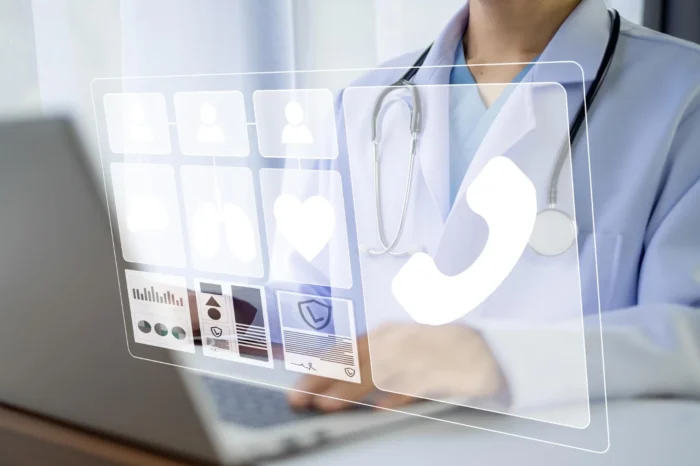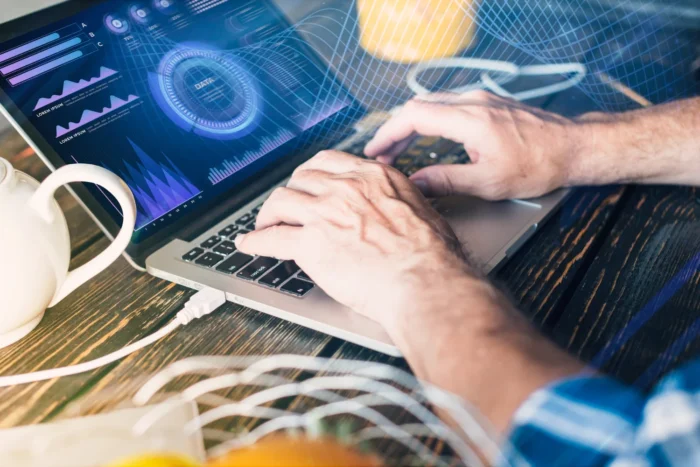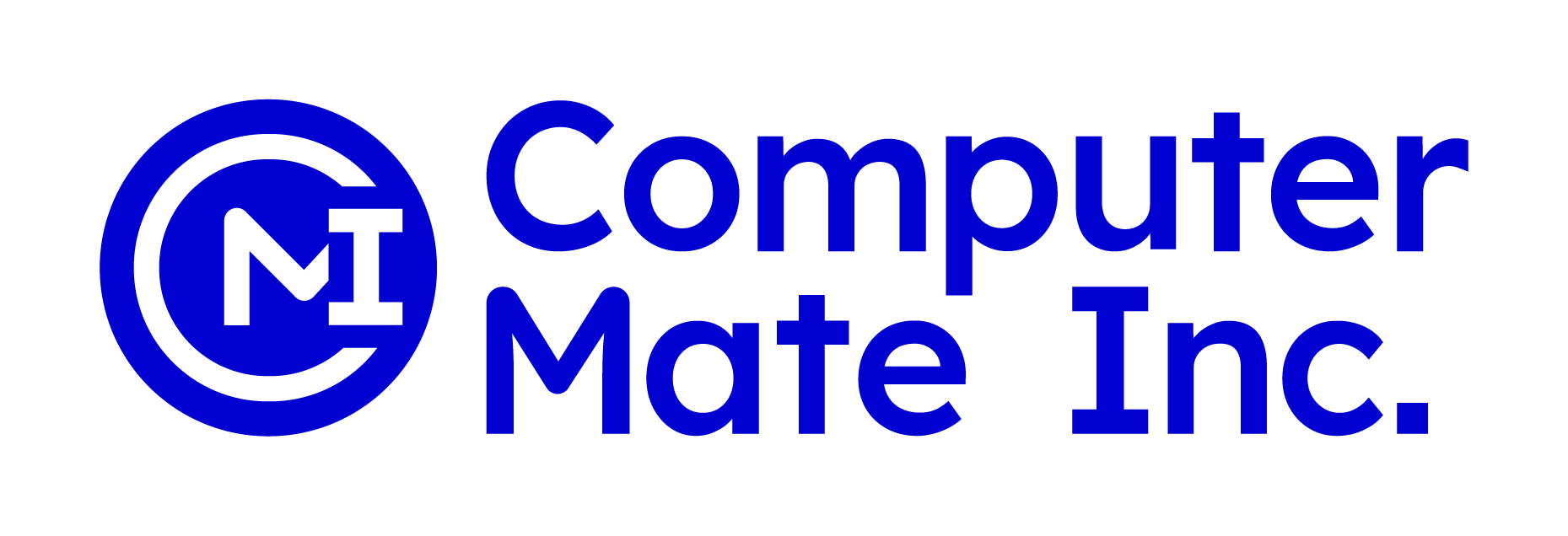Medisoft’s Office Hours is the built-in appointment scheduling tool that lets you manage your practice’s daily schedule. It works like a digital appointment book, helping you see available time slots, schedule patients, and keep track of your office calendar. Knowing how to open Office Hours quickly can save time and make your workflow smoother.
This guide will explain exactly which button to click to open Office Hours in the latest version of Medisoft. It will also cover what you will see when it opens, and the small differences between Medisoft Basic, Advanced, and Network Professional.
What Is Office Hours in Medisoft?
In Medisoft, Office Hours is the appointment scheduling module. It is often called the “appointment book” because it functions just like a paper book for recording patient visits, only with more features.
Office Hours works side-by-side with Medisoft’s billing and patient management tools. It is included in all editions of Medisoft, so every user has access to it. You do not need to install or purchase it separately.

Which Button Opens Office Hours in Medisoft?
The button you are looking for is labeled Appointment Book. This is the command that opens the Office Hours scheduling window.
There are two ways to open it:
- Using the Menu
- On the top menu bar in Medisoft, click Activities.
- In the drop-down list, click Appointment Book.
- The Office Hours window will open in a new screen.
- Using the Toolbar
- On the Medisoft toolbar, look for the Appointment Book icon.
- This icon often looks like a small calendar or book.
- Click it once to open Office Hours instantly.
Both methods do the same thing. Many office staff prefer using the toolbar icon for speed, but the Activities menu is easy to find if you are new to the program.
What Happens When You Click Appointment Book
When you click Appointment Book, the Office Hours scheduler will appear as its own window. You will know you are in the right place because the title bar will say “Office Hours” and you will see a calendar and appointment grid.
Inside the Office Hours window, you will find:
- Calendar View: A mini calendar to select the date you want to view.
- Provider Selector: Choose which provider’s schedule to see if your practice has more than one.
- Time Grid: A timetable with appointment slots that may be color-coded or labeled with patient names.
- Toolbar Inside Office Hours: Buttons to add new appointments, print schedules, and adjust views.
This window can remain open while you continue using other parts of Medisoft. You can minimize it to the taskbar and bring it back when needed.
Differences Between Medisoft Editions
The way you open Office Hours is exactly the same whether you use Medisoft Basic, Medisoft Advanced, or Medisoft Network Professional. The differences are in what features you get inside the scheduler.
- Medisoft Basic: Includes standard Office Hours with basic scheduling. You can view and manage one provider’s schedule at a time.
- Medisoft Advanced: Includes Office Hours Professional, which adds more viewing options, such as day, week, or month view, and allows more customization.
- Medisoft Network Professional: Includes all the features of Advanced, plus multi-user access so multiple staff members can work in Office Hours at the same time.
No matter which edition you have, you will still click Activities > Appointment Book or use the Appointment Book toolbar icon to open the scheduler.
Tips for Using Office Hours
- Keep It Open: If you schedule often, open Office Hours once at the start of the day and minimize it when not in use.
- Use the Toolbar Icon: This is the fastest way to open the scheduler once you know where it is.
- Check if It Is Already Open: If clicking Appointment Book does nothing, the window might already be open and minimized.
- Learn the Shortcuts: You can switch between Medisoft and Office Hours using the Alt + Tab keys on your keyboard.
Common Questions About Office Hours
Do I need a separate program to run Office Hours?
No. It is built into Medisoft and available in all editions.
Does Office Hours close when I exit Medisoft?
Not always. You can close it separately or keep it running while you work in other areas.
Can I open Office Hours from outside Medisoft?
In older versions, there was a desktop shortcut, but in the latest versions it is easiest to open it from inside Medisoft.
Will my version have the Appointment Book icon?
Most installations include it on the toolbar, but you can always find it under the Activities menu.
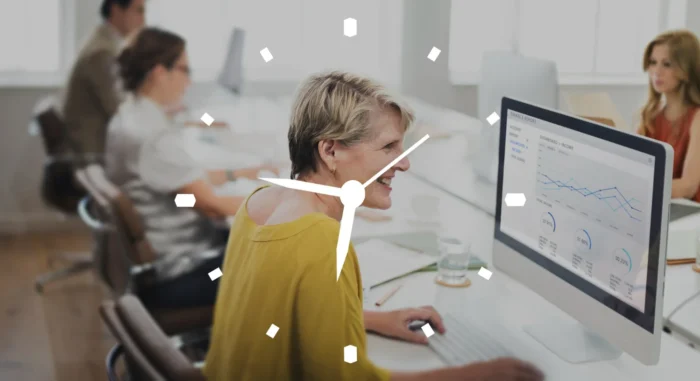
Why Knowing This Matters
The faster you can open the scheduler, the quicker you can confirm availability, book appointments, and keep your practice running smoothly. Since scheduling is a core part of daily operations, being comfortable with opening and navigating Office Hours saves time for both staff and patients.
Step-by-Step Summary
- Open Medisoft.
- Go to the Activities menu at the top.
- Click Appointment Book.
- The Office Hours scheduling window will appear.
- Begin viewing or editing the schedule as needed.
Or, simply click the Appointment Book icon on the toolbar if it is available.
Conclusion
Opening Office Hours in Medisoft is quick and simple once you know the correct button to click. Just remember that “Appointment Book” is the term Medisoft uses for the scheduler. Whether you use the menu or the toolbar icon, you will reach the same calendar view where you can manage appointments, view provider schedules, and keep your practice organized.
With this knowledge, you can easily access Office Hours at any time, making your scheduling process more efficient and your workday smoother.