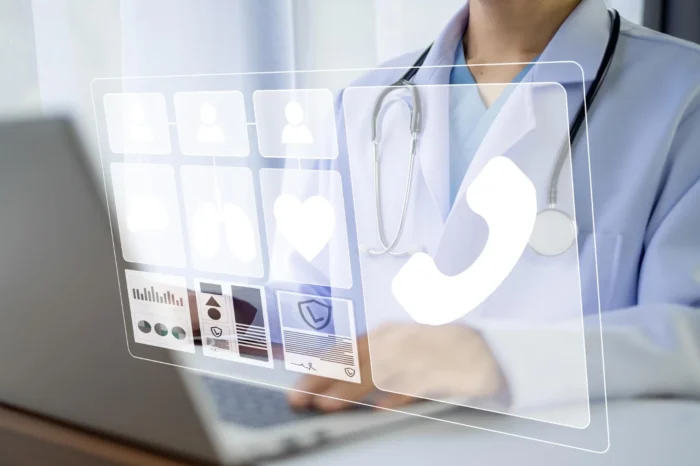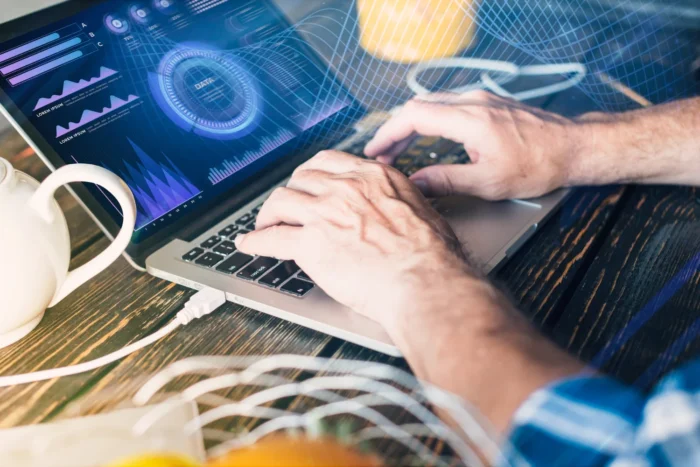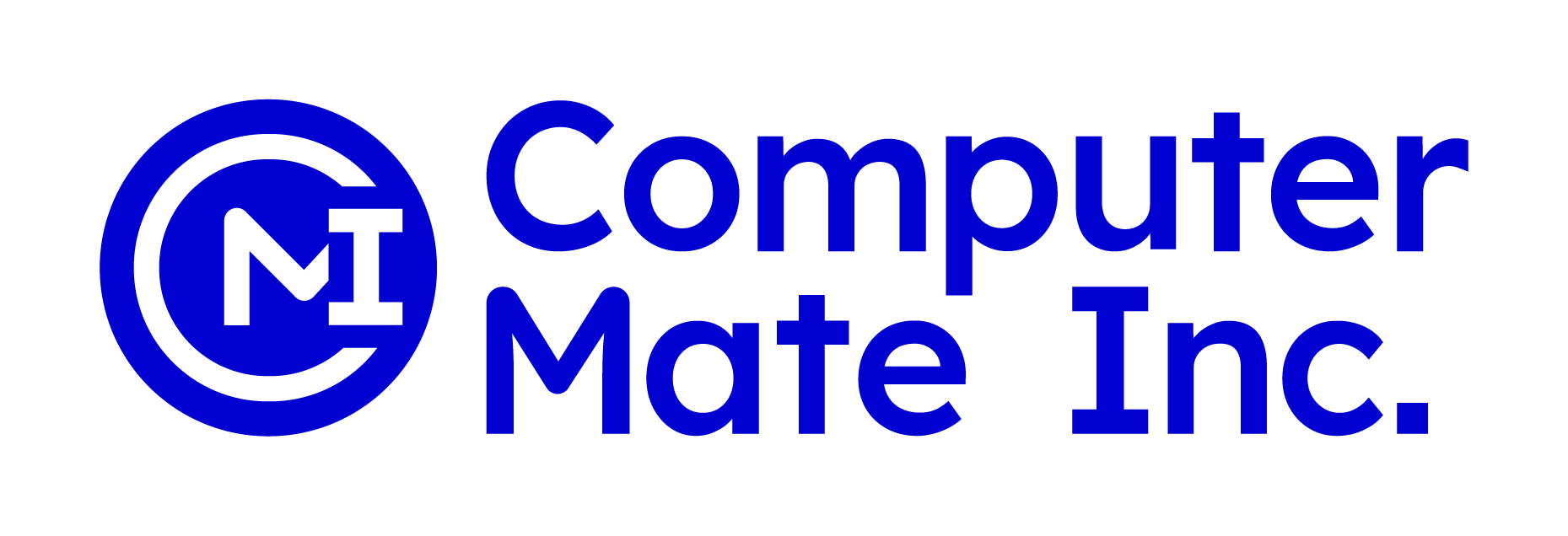When using Medisoft, one of the first things you notice is the toolbar across the top of the screen. This toolbar is like your command center. It provides quick access to the most common features so you do not have to dig through menus every time you want to complete a task. Many new users often wonder: how many buttons are on the Medisoft toolbar, and what exactly do they do?
The answer is simple yet very useful. The Medisoft toolbar contains 23 buttons. Each button is represented by a small icon, and each one is designed to help you move quickly through your daily tasks in the software. Understanding these buttons can save you time, reduce mistakes, and help you feel more confident using the system.
What the Toolbar Does
The toolbar sits at the top of your Medisoft window. Think of it like the dashboard of a car. Instead of hunting through drop-down menus, you can click one button to jump directly into the section you need. Whether you are working on patient records, entering charges, or reviewing reports, the toolbar makes the process faster.

The 23 Buttons on the Medisoft Toolbar
Here is a simple breakdown of the buttons you will find:
- Patient List – Opens the patient database where you can add, edit, or view patient information.
- Appointment Book – Takes you to the scheduling screen.
- Transaction Entry – Opens the area to post charges, payments, and adjustments.
- Claims – Lets you manage and send insurance claims.
- Reports – Opens the reporting center.
- Statements – Helps you generate patient statements.
- Eligibility Verification – Checks patient insurance eligibility electronically.
- Collections List – Provides tools to manage accounts in collections.
- Payment Application – Allows you to apply payments to patient accounts.
- Quick Ledger – Displays a patient’s financial activity in one screen.
- Task Scheduler – Lets you automate certain tasks.
- EDI Reports – Helps review electronic claim submission reports.
- Referring Provider List – Stores and manages referring provider details.
- Provider List – Stores and manages your own practice providers.
- Insurance Carriers – Manages insurance company records.
- Facility List – Stores the facilities where providers may practice.
- Procedure/Payment/Adjustment Codes – Lets you manage billing codes.
- Diagnosis Codes – Manages ICD diagnosis codes.
- Office Hours – Gives access to the scheduling program if linked.
- Messages – Opens the message center for internal notes.
- Remittance Advice – Processes electronic remittance files.
- Data Maintenance – Offers database utilities like rebuilding indexes.
- Help – Open the Medisoft help guide.
Each button saves you from extra clicks. For example, instead of selecting “Lists” then “Patients/Guarantors,” you just click the Patient List button. This efficiency adds up over the course of a busy day in a medical office.
Why the Toolbar Matters
The Medisoft toolbar is not just about convenience. It actually plays an important role in improving workflow and reducing errors. Here’s why it matters:
- Speed: When staff members know the buttons by memory, they can move through tasks with very few delays.
- Consistency: Buttons take you to the same place every time, reducing confusion.
- Training: New staff members can learn the software more easily because the toolbar gives them a clear path.
- Error Prevention: Less time spent searching menus means less chance of clicking the wrong option.
In a busy medical office, every second counts. The toolbar is designed to keep you focused on patient care rather than on software navigation.
Tips for Using the Toolbar Effectively
If you are new to Medisoft, here are a few tips to help you make the most of the toolbar:
- Hover Over Icons: If you forget what a button does, hover your mouse over the icon. A small label will appear with the button’s name.
- Practice Shortcuts: Try to practice using the toolbar for your most common tasks until it becomes second nature.
- Customize Workflows: While the toolbar itself cannot be customized, you can pair it with keyboard shortcuts or set up your workspace to match your routine.
- Use as a Training Tool: When teaching others, start with the toolbar. It gives beginners a strong foundation.

Common Questions About the Toolbar
Can you add or remove buttons?
No, the Medisoft toolbar comes standard with 23 buttons. While you cannot change them, they are designed to cover almost every essential function.
Do the buttons look the same in all versions?
The icons may change slightly between different versions of Medisoft, but the functions remain the same.
Is it faster than using menus?
Yes. The toolbar reduces extra clicks and helps you work directly in the right area of the program.
Conclusion
The Medisoft toolbar contains 23 buttons, each one carefully chosen to give you fast access to the most important features of the software. From managing patient records to running reports, the toolbar helps streamline your daily work and makes Medisoft easier to use.
If you are looking for Medisoft software along with professional support and training, Computer Mate INC is here to help. They not only provide the software but also guide you on how to use it effectively so your practice runs smoothly.