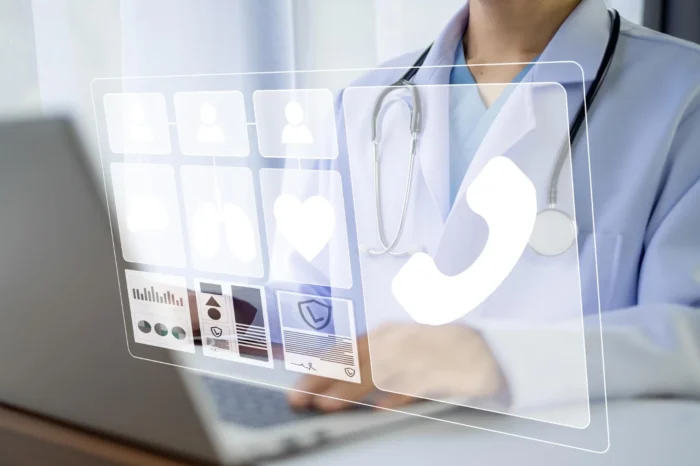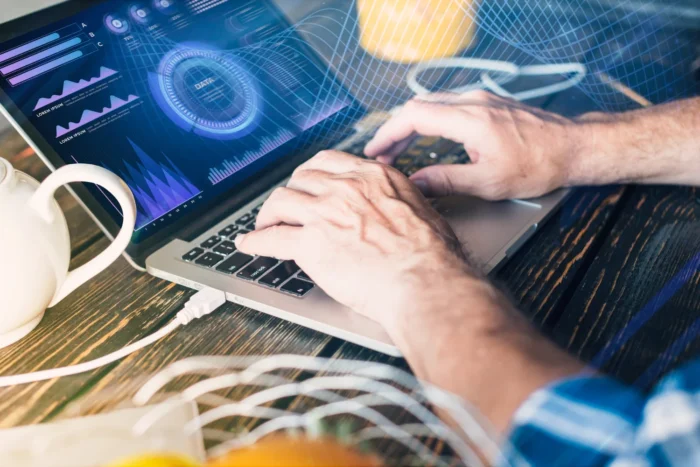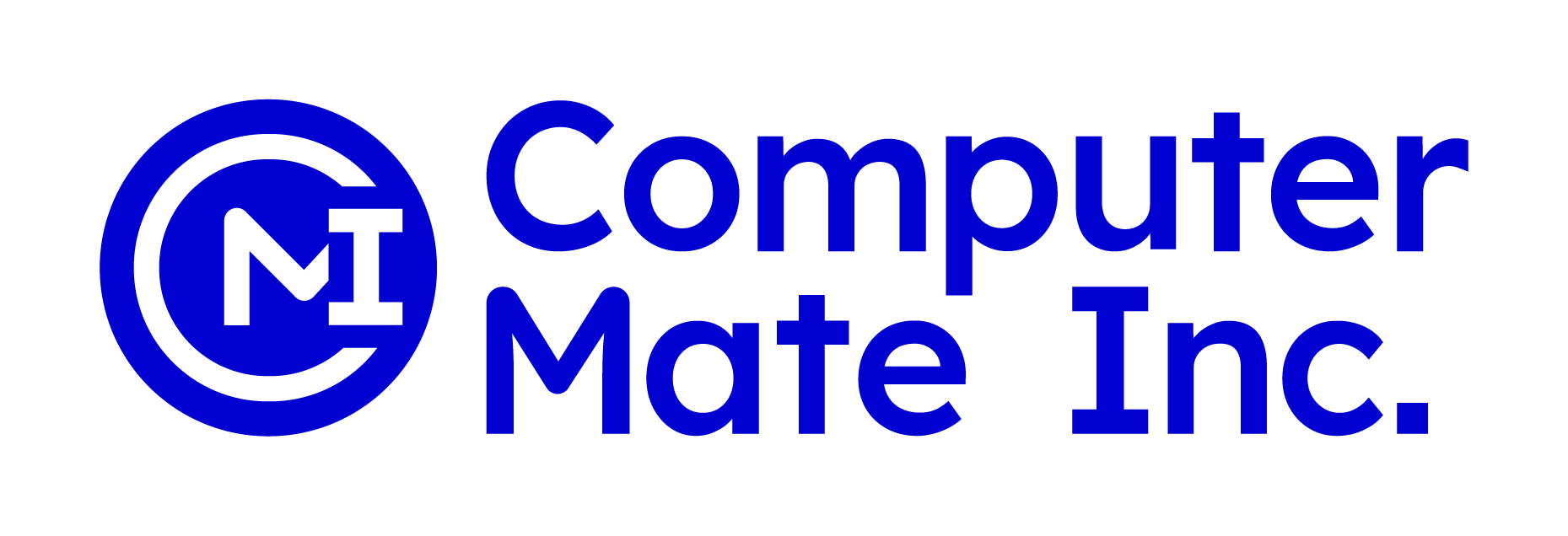Medisoft is one of the most widely used medical billing and practice management software programs for small and mid-sized practices. It keeps patient details, provider records, insurance data, and billing information in one place. For staff members who are new to the software, the main question is: how is all data entered into Medisoft?
The answer is simple. Data can be entered manually or imported electronically for patients, cases, providers, and practice information. Charges and payments are then entered through the Transaction screen, where services, procedure codes, diagnoses, and insurance details are recorded.
This guide will walk you through the process step by step.
Entering Patient Data
Patient demographics are the foundation of the system. Without correct patient records, billing and insurance claims will not process properly.
1. Navigate to Patients/Guarantors
- Go to the Lists menu.
- Select Patients/Guarantors and Cases to open the patient list window.
2. Add a New Patient
- If the patient is not listed, click New Patient (or use the Quick Add/Query button).
3. Enter Demographics
- Type in the patient’s first and last name, address, date of birth, sex, phone number, and other relevant details.
- Double check accuracy, since errors here can cause claim denials.
4. Create a Case
- After the patient is saved, create a case linked to that patient.
- Enter details such as the reason for visit, assigned provider, and insurance information (policy numbers, group ID, and co-payment amounts).
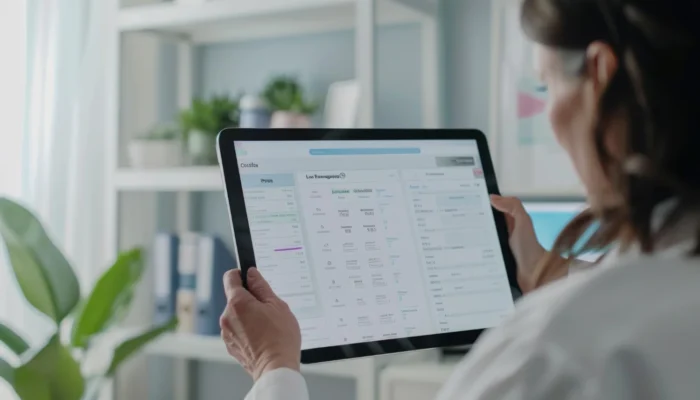
Entering Transaction Data (Charges)
Once a patient’s case is set up, the next step is entering transactions. This is where charges for services are recorded.
1. Access the Transaction Screen
- Go to the Activities menu and select Enter Transactions, or click the shortcut button.
2. Select Patient and Case
- Choose the correct patient and case from the drop-down menus.
3. Input Service Details
- Enter the date of service.
- Select the appropriate procedure code (CPT) and number of units from the encounter form.
4. Add Diagnosis Codes
- Input the diagnosis codes (ICD) that explain the medical reason for the procedure.
- Indicate which diagnosis applies to each procedure line.
5. Include Other Information
- Enter the physician and place of service.
- Some fields, such as insurance allowance, may auto-populate based on the setup.
6. Save the Transaction
- Review all information carefully.
- Click Save to finalize the entry.
Other Key Data Entry Points
Beyond patients and transactions, Medisoft requires setup for providers, practice details, and insurance data.
Providers
- Go to Lists > Provider > Providers to add new providers.
- Enter provider demographics, identifiers, and other required details.
Practice Information
- Enter NPI numbers, taxonomy codes, and practice identifiers in the Practice IDs and Provider IDs grid.
- This ensures claims are correctly tied to the practice.
Insurance Information
- On the case screen, add insurance policy numbers, co-payment amounts, and coverage details for each patient.
- Accurate entry here is critical for clean claim submissions.
Outside Lab Charges
- If outside laboratory services are billed, add those charges through the transaction data entry screen just like other services.
Manual vs. Electronic Entry
- Manual entry: Staff type in demographics, appointments, procedure codes, and payments.
- Electronic importing: Files like electronic remittance advice (ERA), claims, or eligibility checks can be uploaded to reduce typing and improve accuracy.
Most practices use both methods to keep data accurate and up to date.
Best Practices for Entering Data Into Medisoft
To get the most out of the software, follow these tips:
- Double check patient details during registration.
- Use templates and drop-down lists to avoid typing errors.
- Post payments as soon as they are received.
- Run reports often to catch mistakes early.
- Train staff regularly so everyone understands updates and coding changes.

Conclusion
So, how is all data entered into Medisoft? It happens step by step:
- Enter patient demographics and create a case.
- Add billing information, including procedure and diagnosis codes.
- Post transactions through the Transaction screen.
- Record provider, practice, and insurance details.
- Save and audit the data to ensure accuracy.
By following these structured steps, medical practices can maintain accurate records, reduce claim denials, and streamline billing. Medisoft makes the process clear, but success depends on careful, consistent data entry by staff.